formerly "The PalmPilot single-floppy backup system"

For questions, comments, requests etc. please go to the new
Discussion Forums
(either "Help" if you have problems using the software, or "Open Discussion"
for general questions, or anything else).
PenguinBackup is a single, bootable 3.5" floppy disk which includes a complete operating system, utilities, and communication software for all kinds of Pilots (OS 1.x - 3.x), wrapped in a nice, easy-to-use menu system.
It is intended as an emergency backup system in case you're on the road with only your Pilot and need to do a full restore after a hard reset.
You only need to carry the PenguinBackup floppy (and a second one holding the programs/data to restore) and can bring your Pilot back to life with almost any plain ol' PC without the need to install anything on it (it doesn't even need a hard drive).
You can also use it to do full backups on the road or install new applications/databases (e.g. store some books in Doc format on a floppy and install them one after the other to have something to read :-)
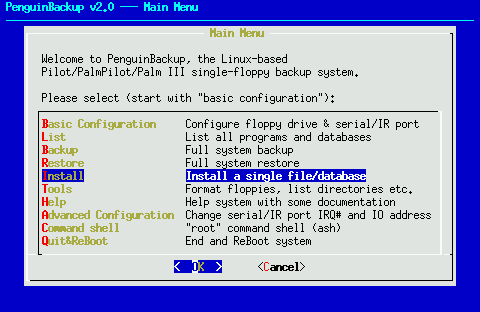
It's also useful if you synchronize with the standard Palm Desktop most of the time (which doesn't backup all 3rd party programs and their databases) and would like to have a truly complete backup just in case. If you are one of the rare Pilot users without an own PC, you can use PenguinBackup to occasionally do a full backup on any PC without having to install software on it first (and leaving personal data around).
System requirements: This system should boot on everything from a 386 to a Pentium II. The PC should have at least 4MB RAM. It obviously also needs a floppy disk drive and a serial or IR interface. On the Palm[Pilot] itself, no additional software is needed.
Download the package (see below). The zip archive contains the floppy disk image pbackup.img and the MS-DOS rawrite.exe program to write the image to a floppy (note that simply using "copy" won't work!). Just start the rawrite.exe program and have an empty floppy handy (it will prompt you for all information).
If you have access to a Linux/Unix box,
you can use dd to create the floppy:
dd if=pbackup.img of=/dev/fd0 bs=1k
(if /dev/fd0 is your 3.5" floppy).
Simply insert the floppy and boot the PC from it (make sure the PC's BIOS is configured to boot from floppy). It will boot straight into the main menu. You can remove the boot disk once you got to the main menu (you can also write-protect it).
Before you can transfer data to/from your PalmPilot, you have to configure the serial interface first. Usually, you need just two information for this: the serial interface the Pilot is connected to (i.e. COM1, ..., COM4) and the connection speed.
Configuration is done by selecting the "Basic Configuration" menu entry.

Configuration is the same if you connect via infrared (IR).
Make sure the IR port is set in the PC's BIOS
to a serial interface (e.g. COM2), and give this interface when asked.
For the connection speed, you probably want to go with the "fast"
setting (57600), unless you are running on a very old PC (where
you can't go faster than 9600 or 19200) or connect via IR
(19200 should work fine here).
In rare cases, when the PC's serial interfaces don't use the standard values for interrupts and IO addresses, you'll have to configure these values manually. This can be done through the "Advanced Configuration" menu point.
The menu system does not cover all the possibilities of the software. A lot more functionality is available through the command shell. From there, you can directly manipulate the file system, access floppy disks, create ZIP archives, and use the pilot-xfer communication software (e.g. to fetch or delete a single database from the Pilot).
Documentation on the command shell is available from the "Help" menu. Some examples:
| Download PenguinBackup | ||
|
pbackup.zip (1.3 MB) |
A zip archive including the PenguinBackup disk image, MS-DOS rawrite.exe program, and some documentation. | |
|
PenguinBackup.tar.gz (1.1 MB) |
A tar.gz file including the kernel and root filesystem. You can use it to custom-build your own bootable Linux floppy, without having to start from scratch. | |
This is essentially a minimal Linux Operating System (2.0.33),
together with a root filesystem,
the pilot-xfer software, and some tools.
The menu system is build with shell scripts
using dialog.
When you boot the floppy, a minimal Linux kernel gets stored and
uncompressed into RAM. Then it loads the root filesystem into
a ramdisk.
Note that this really is a minimal Linux system designed to fit onto a single floppy (i.e. there is no SCSI or other harddisk driver, no networking, no firewalls, no SMP, ...).
If you would like to use it on a regular basis you should probably get one of the standard Linux distributions and install a complete system (together with a nice desktop like KDE and KPilot).
A full directory listing is here.
There is also the Kernel configuration file if you want to know exactly what I compiled into the Kernel.
Linux is a free Unix-type operating system originally created by Linus Torvalds with the assistance of developers around the world. Linux is an independent POSIX implementation and includes true multitasking, virtual memory, shared libraries, demand loading, proper memory management, TCP/IP networking, and other features consistent with Unix-type systems. Developed under the GNU General Public License, the source code for Linux is freely available to everyone.
Linux runs on Intel, SPARC, Alpha, PowerPC, SGI, Mac, Amiga, and there's even a port of it for the PalmPilot.Everything on the floppy is Open Source (GNU) software. For more information, have a look at the GNU license.
But even though it's free, I'd appreciate an e-mail or even a postcard if you like it (hint, hint).
You can also take the time to add a review or rating for the Eurocool archive.A lot of work for 2.0 was done by Kim Alm, who rewrote the init scripts and did a terrific job in cleaning up the root disk. Thanks a lot Kim, whereever you are! ;-)
Also, many thanks to all who tested the system, some of them since 1.0 and before (when it did not even have a name...).
| Go to René's home page. |
|